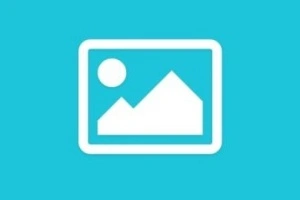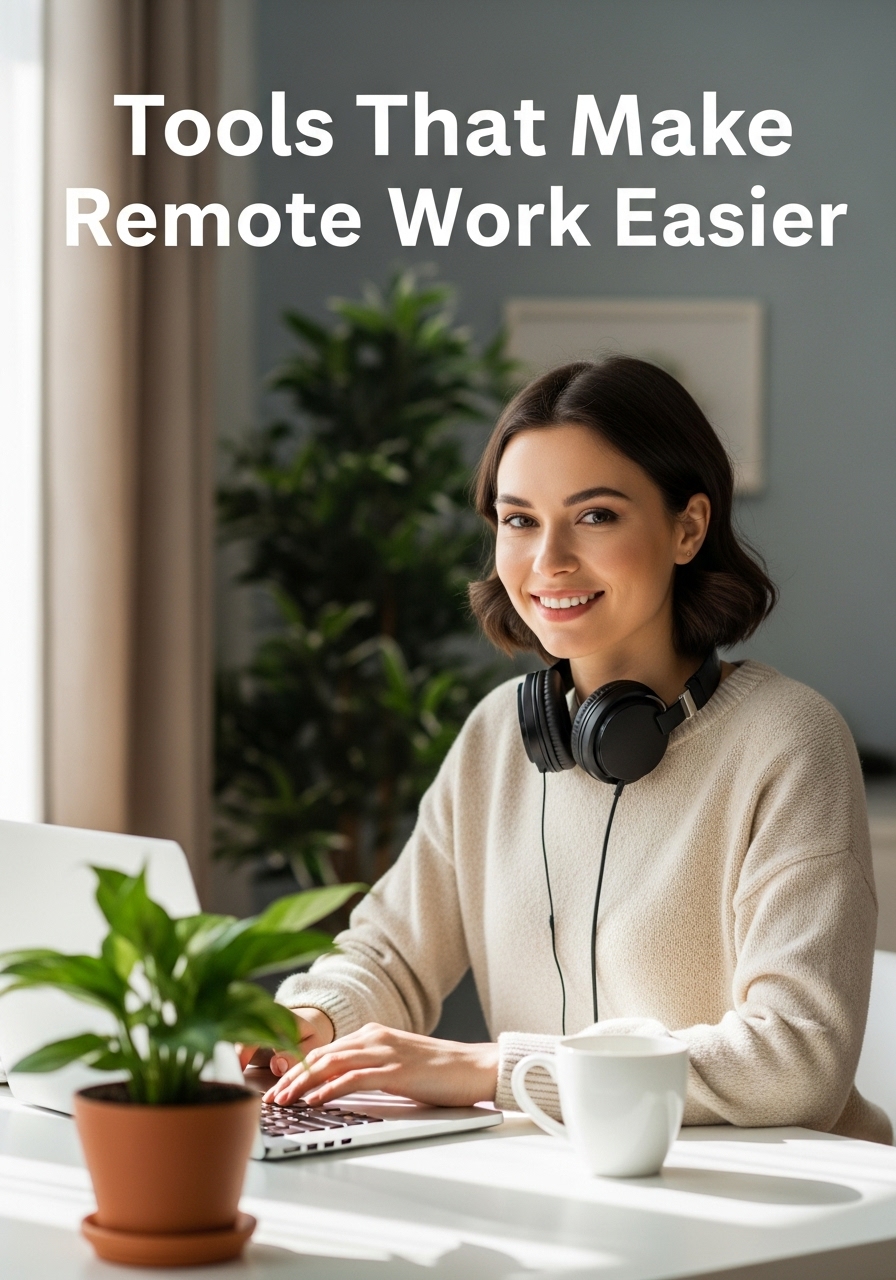Tools That Make Remote Work Easier
Updated: 08 Aug 2025
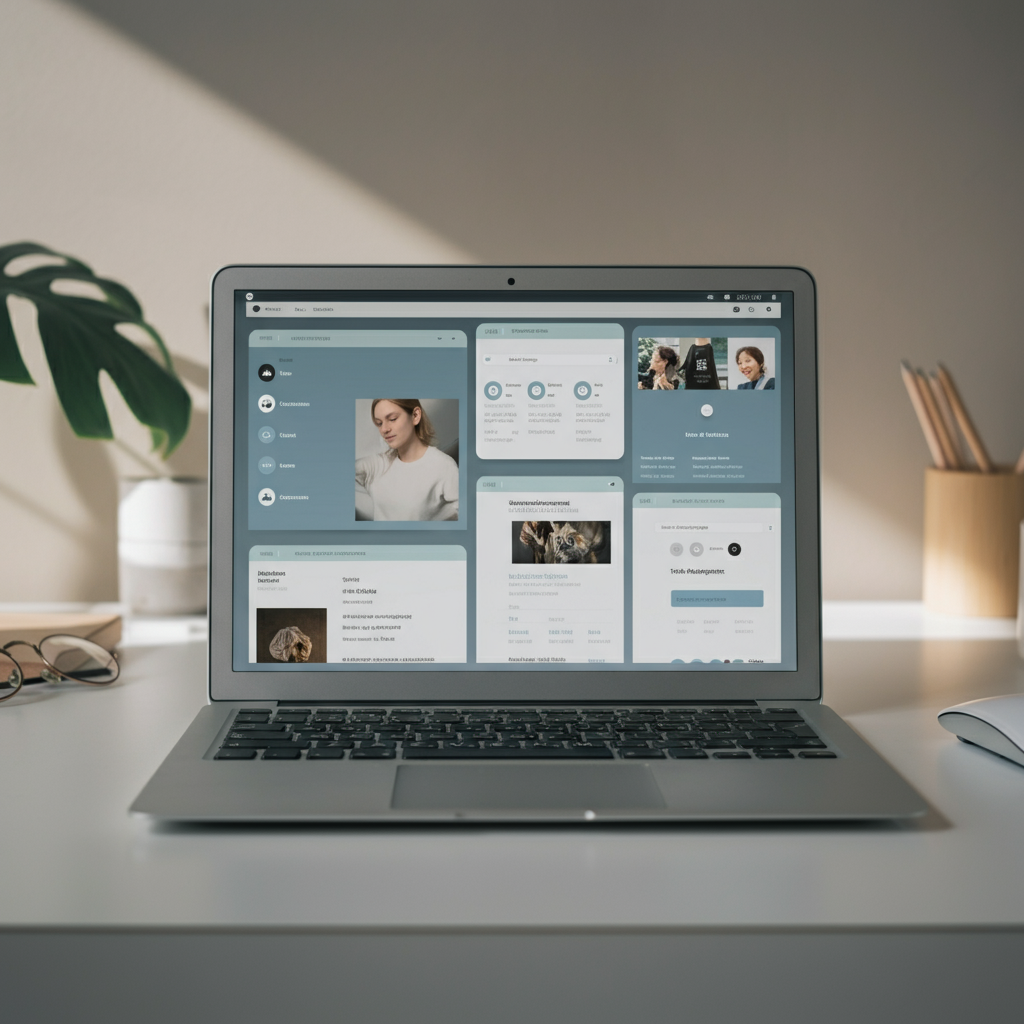
Tools That Make Remote Work Easier can give you freedom, but they also ask you to be intentional about how you communicate, plan, and focus. The right tools can remove friction, save time, and protect your work-life balance.
In this guide, you’ll find a curated set of tools across communication, project management, time tracking, and collaboration. You’ll see what each tool does best, how it fits into a real workday, and why it might be worth adding to your stack.
By the end, you’ll have a practical shortlist to test—and a clearer picture of how to build a setup that supports both productivity and wellbeing.
Communication: Keep conversations clear and lightweight
Clear communication cuts back on meetings and reduces misunderstandings. These tools help you choose the right format—async when possible, real-time when needed.
Slack: Real-time chat with structured channels
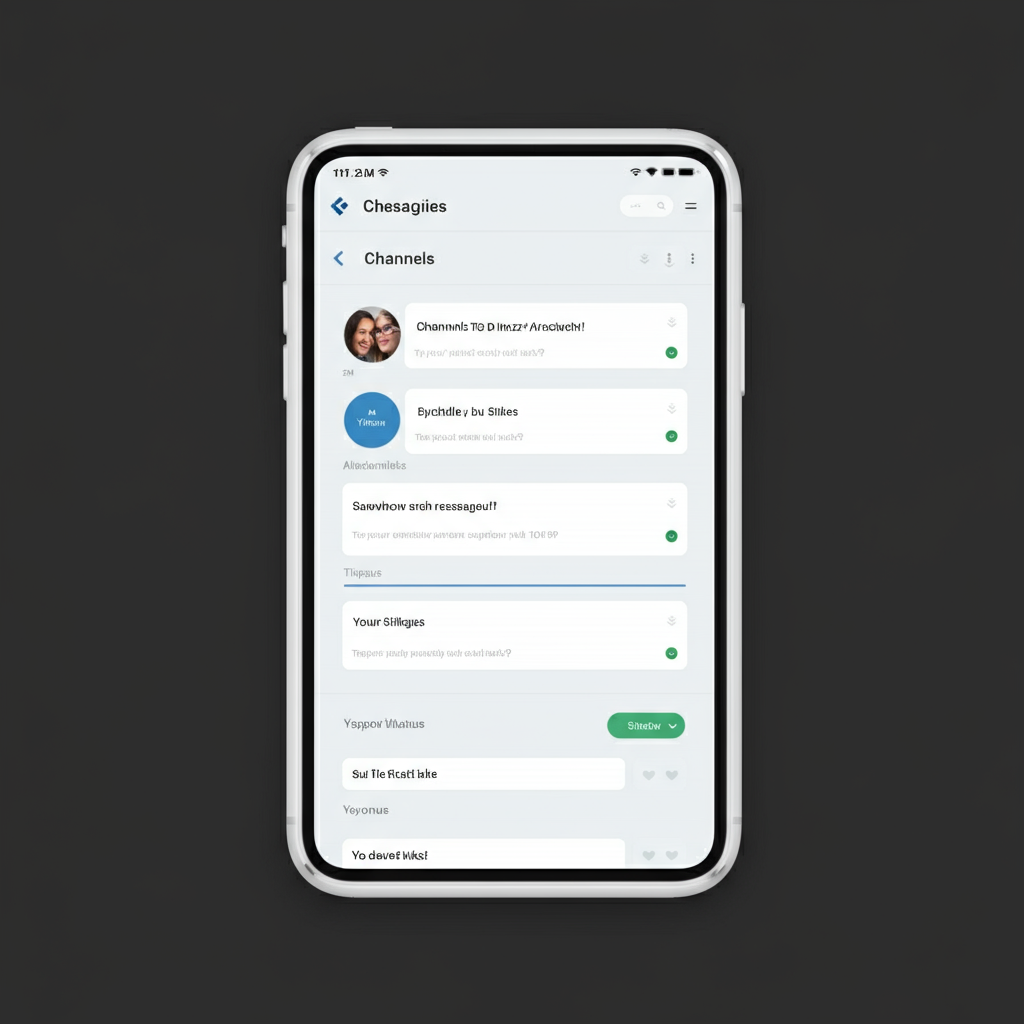
- What it does: Slack organizes conversations into channels (by team, project, or topic), supports voice huddles, and integrates with tools like Google Drive, Jira, and GitHub.
- Best for: Fast updates, quick questions, and replaceable standups.
- Practical example: Create #project-alpha for your core team and #alpha-announcements as read-only. Pin the weekly goals at the top. Use a daily bot like Standuply to collect async updates before 10 a.m., so the team stays aligned without a meeting.
- Key benefit: Reduces email volume and keeps context in one place.
Microsoft Teams: Chat plus meetings for Microsoft 365 users
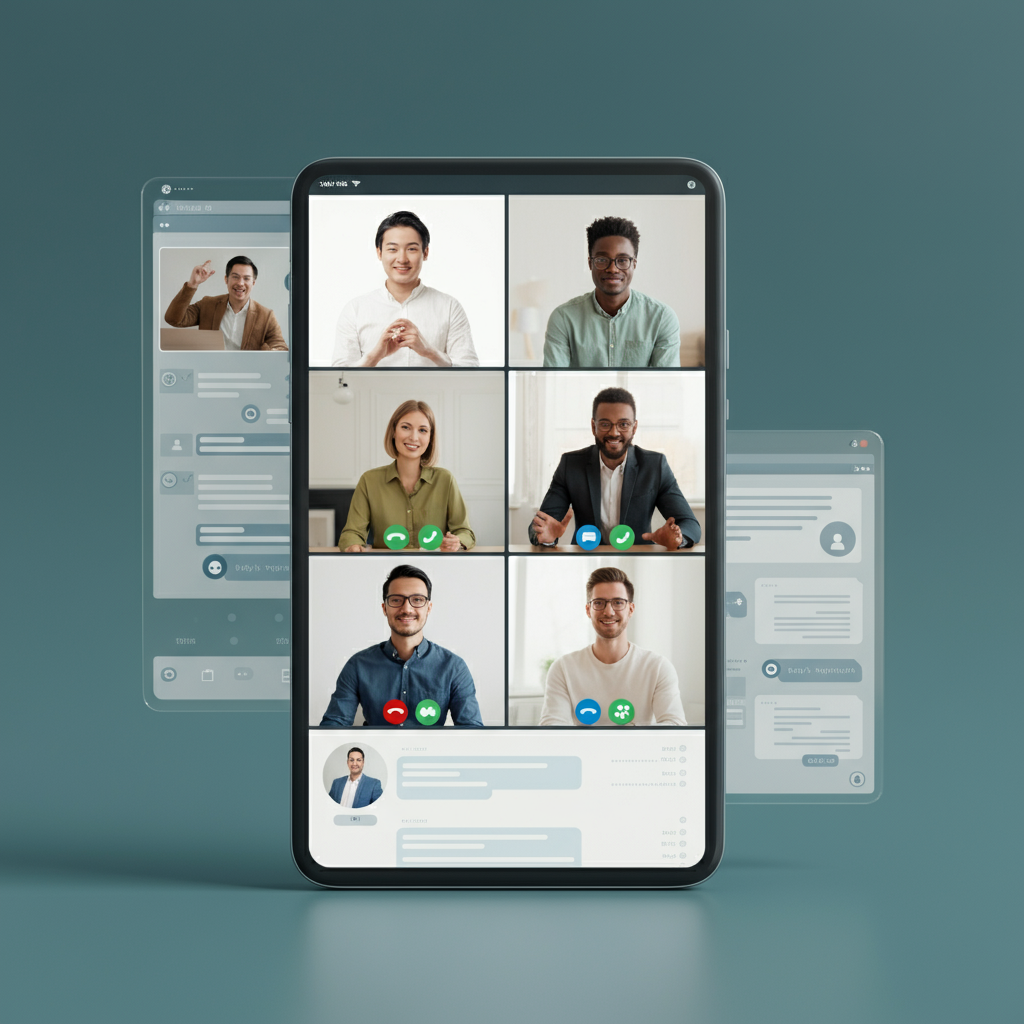
- What it does: Combines chat, video, and file collaboration with tight integration to Word, Excel, OneDrive, and SharePoint.
- Best for: Organizations already standardized on Microsoft 365.
- Practical example: Host a recurring “office hours” meeting in Teams for cross-functional Q&A. Share files directly in the Team channel so the latest version is always available.
- Key benefit: Fewer app switches if your docs live in Microsoft’s ecosystem.
Loom: Async video to show, not tell
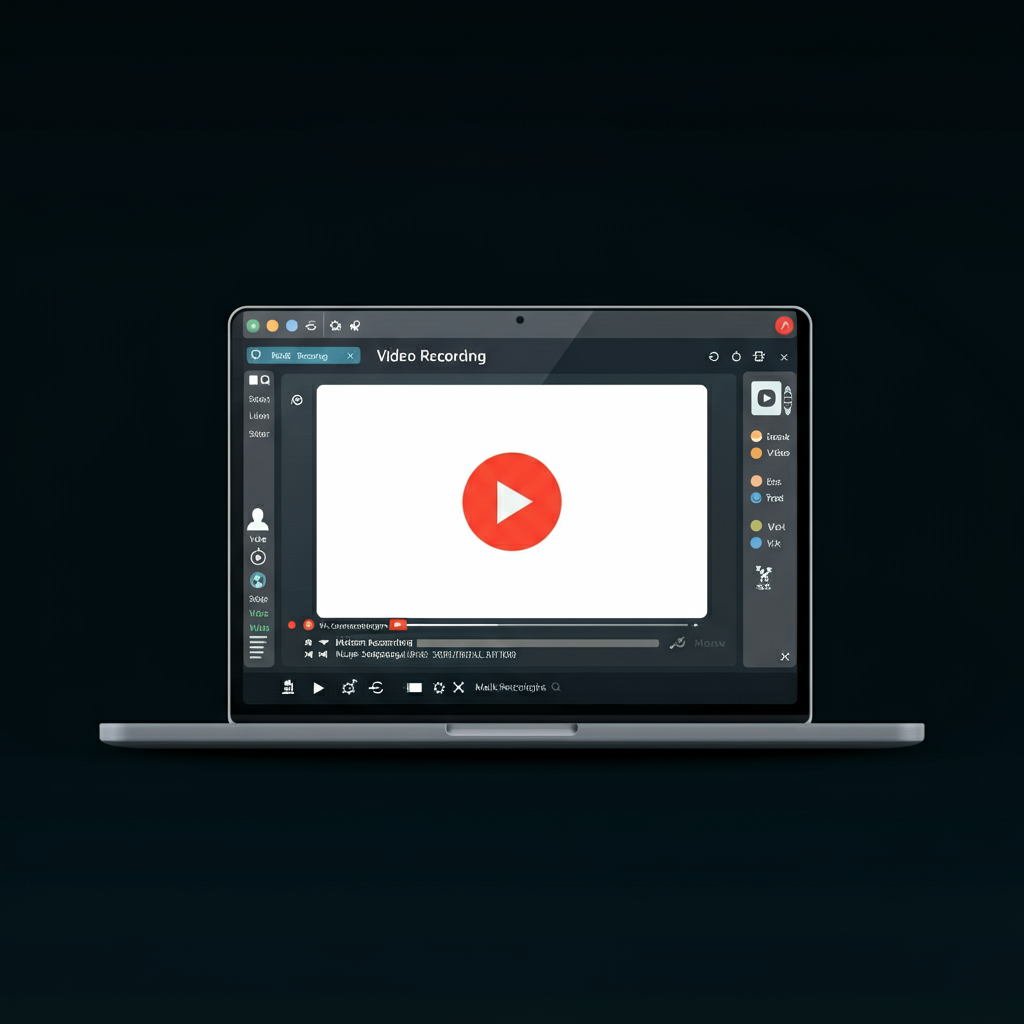
- What it does: Records your screen and voice for quick walkthroughs you can share with a link.
- Best for: Explaining a workflow, giving feedback, or onboarding teammates across time zones.
- Practical example: Record a 3-minute Loom showing how to update a dashboard instead of scheduling a 30-minute call. Add time-stamped comments for questions.
- Key benefit: Cuts meetings and reduces back-and-forth while preserving tone and context.
Project management: Keep work visible and moving
A solid system shows what’s in progress, who’s responsible, and what’s blocked. These tools make it easier to prioritize and deliver.
Trello: Simple boards for visual task tracking
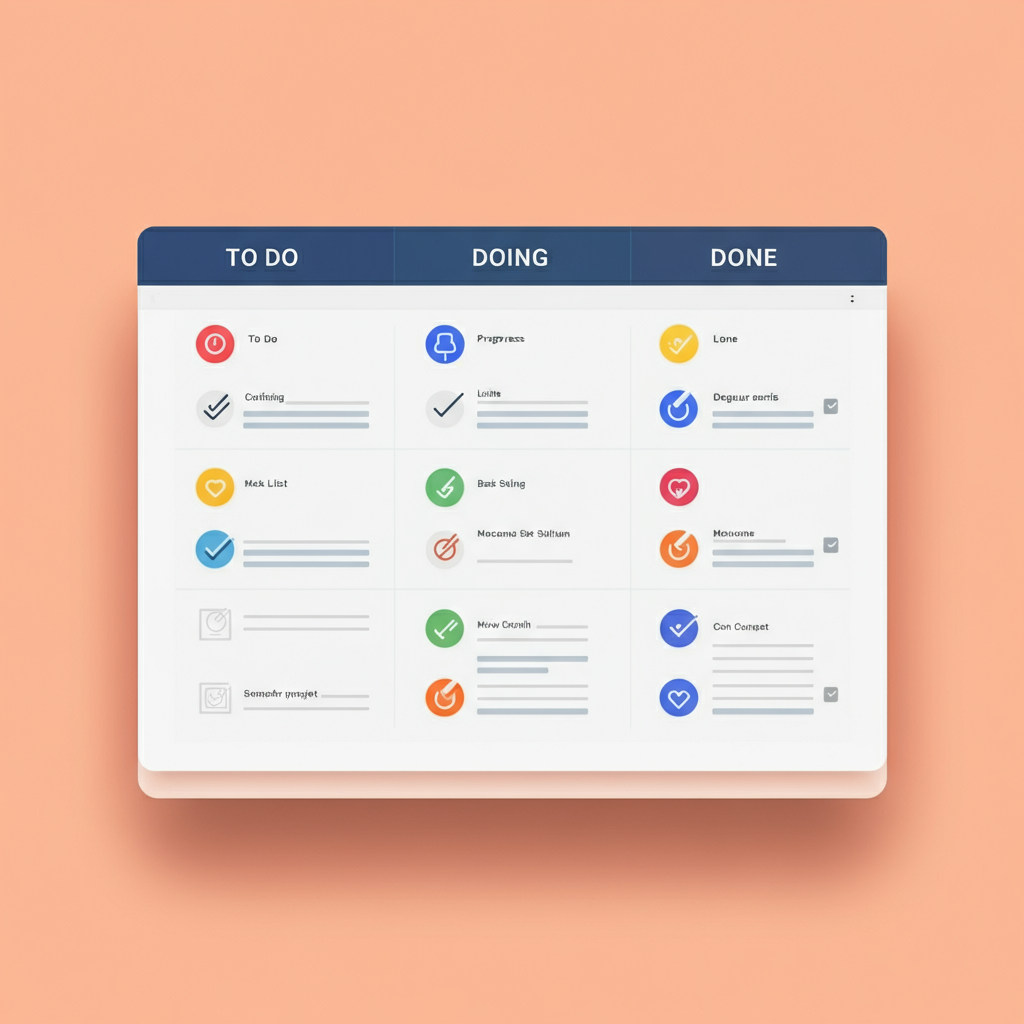
- What it does: Uses Kanban boards with lists like To Do, Doing, and Done. Cards hold checklists, due dates, and attachments.
- Best for: Small teams or personal workflows that need clarity without complexity.
- Practical example: Set up a “Marketing Sprint” board with lists for Backlog, This Week, In Progress, Review, and Done. Use labels for content type (Blog, Social, Email). Add an “Automation” Butler rule to move cards to Review when the checklist is complete.
- Key benefit: Low learning curve and fast setup.
Asana: Structured projects with dependencies
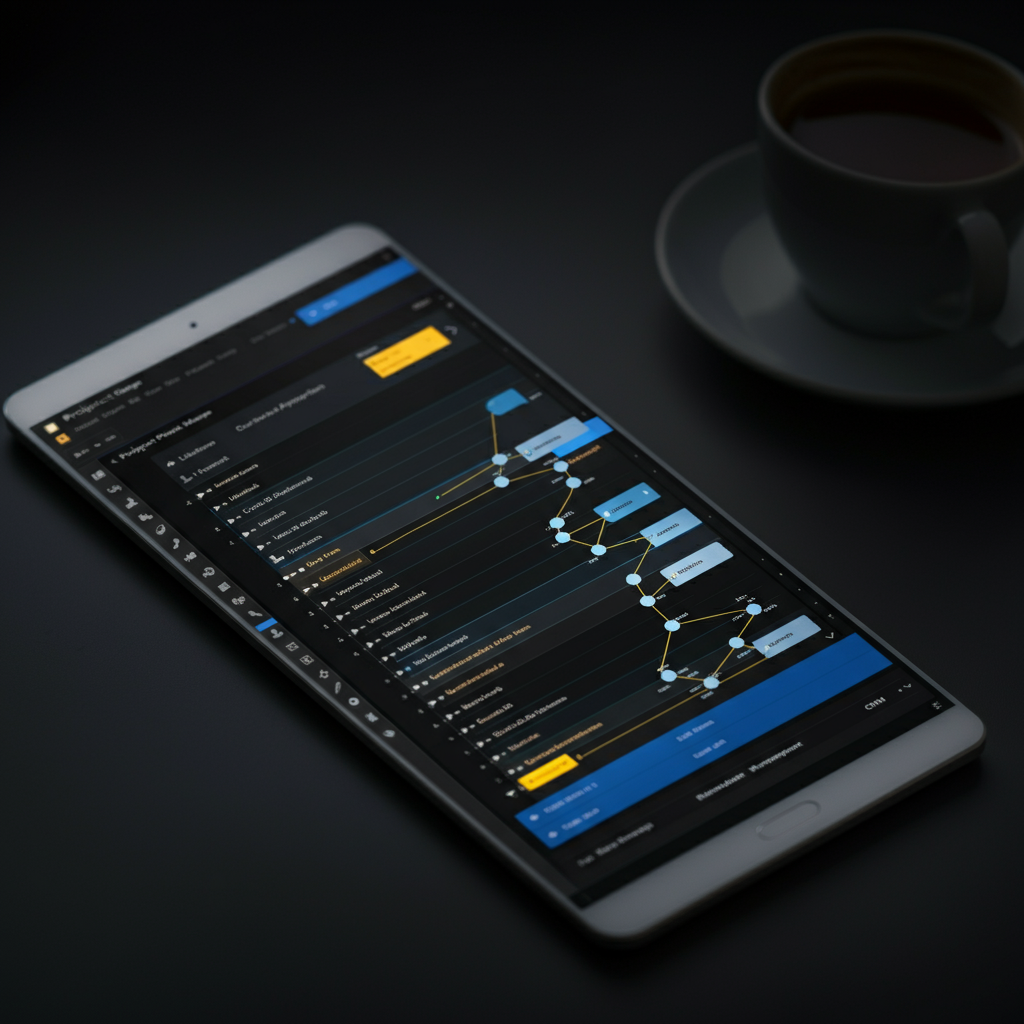
- What it does: Supports tasks, subtasks, timelines, dependencies, and workload views.
- Best for: Teams juggling cross-functional work with many handoffs.
- Practical example: In a product launch project, map tasks across content, design, and engineering. Use dependencies to prevent a release task from starting until QA is approved. Set rules to auto-assign reviewers when a task enters the Review stage.
- Key benefit: Reduces missed steps and clarifies ownership.
ClickUp: All-in-one workspace with docs and automations
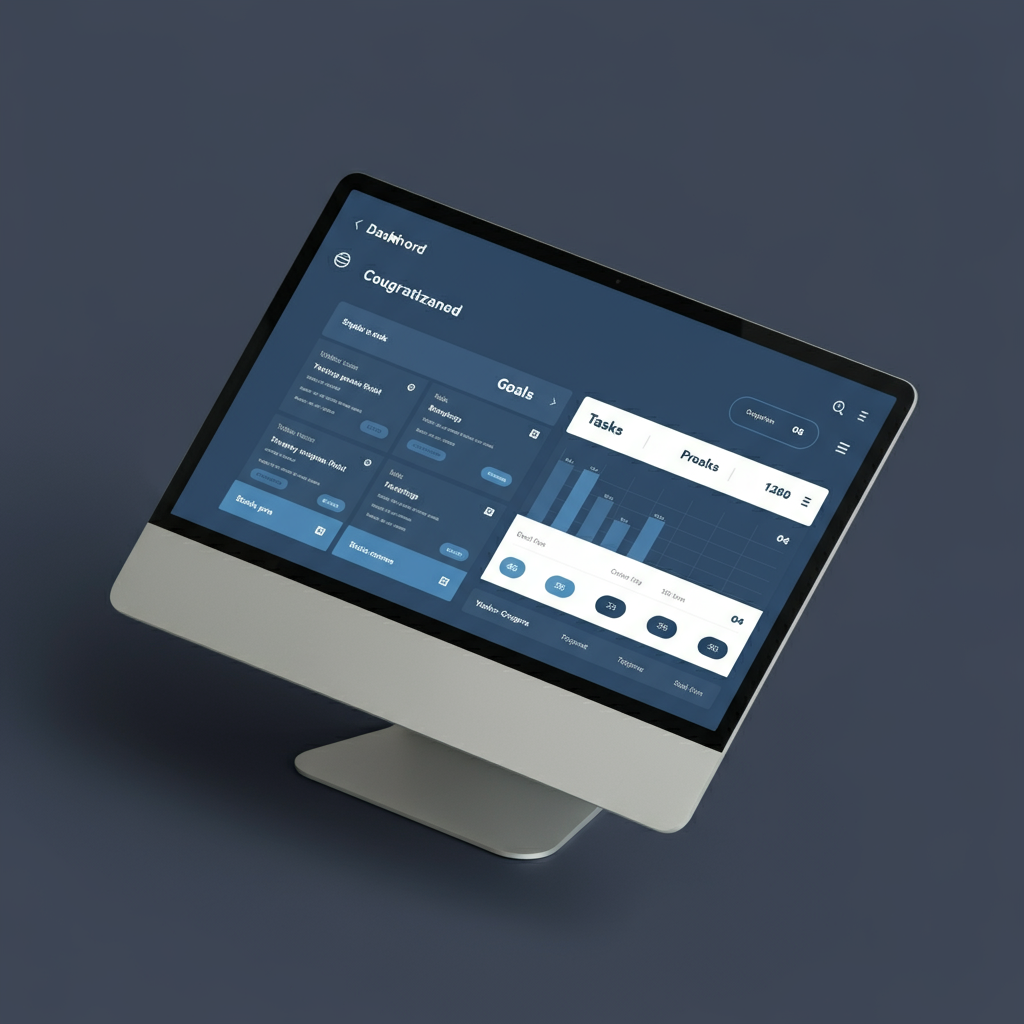
- What it does: Combines tasks, docs, goals, and dashboards in a single platform.
- Best for: Teams that want customizable views and fewer separate tools.
- Practical example: Create a client portal folder with list views for tasks, a Docs space for briefs, and a dashboard showing sprint progress and time logged. Use automations to notify the client when a deliverable moves to “Ready for Review.”
- Key benefit: Centralizes information and reduces context switching.
Time tracking and focus: Protect your attention and your hours
Remote work blurs the line between deep work and shallow tasks. These tools help you focus, understand where time goes, and avoid burnout.
Toggl Track: Lightweight time tracking
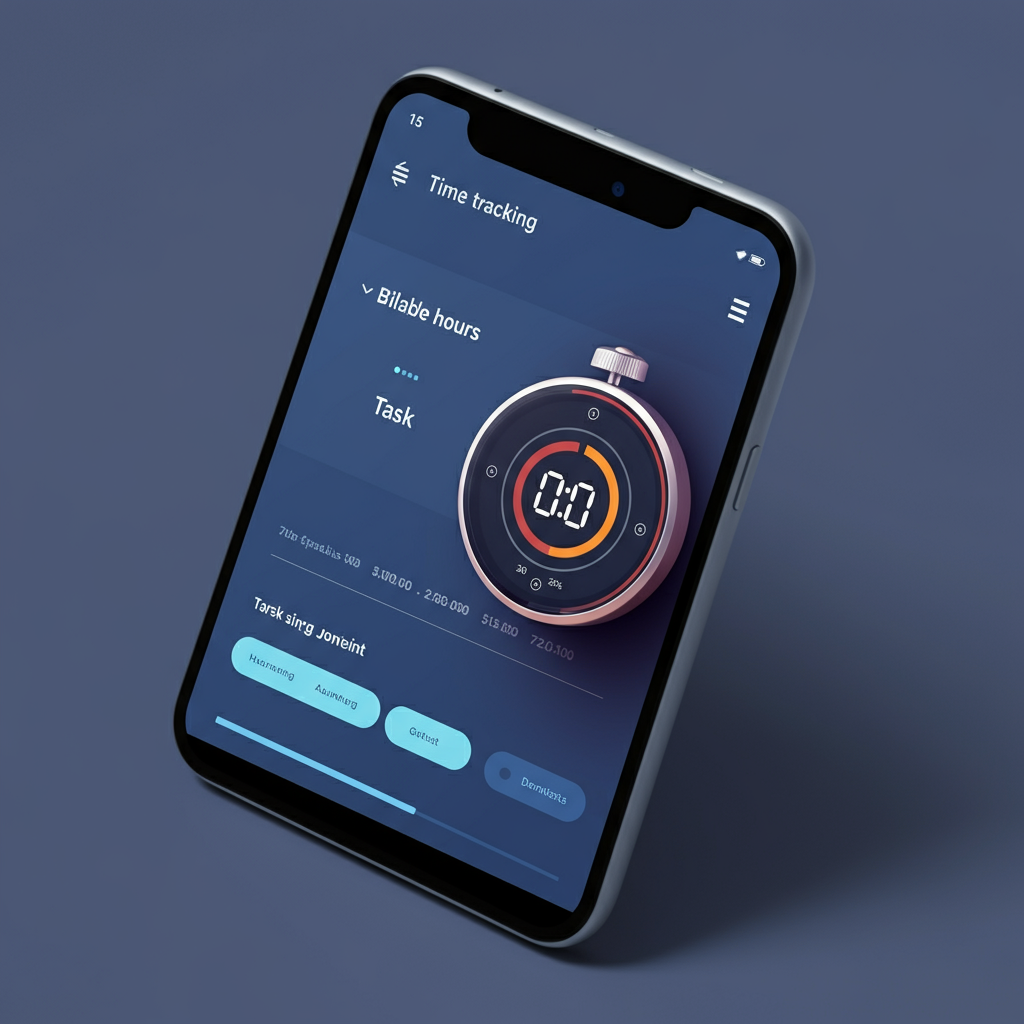
- What it does: Tracks time by client, project, and task with one-click timers and reports.
- Best for: Freelancers and teams who need clean timesheets and insights without heavy admin.
- Practical example: Start a timer when you begin “Draft blog post” and tag it with the client and project. At week’s end, export a report that shows billable vs. non-billable hours to spot scope creep.
- Key benefit: Accurate billing and data-driven planning.
RescueTime: Automatic time analysis
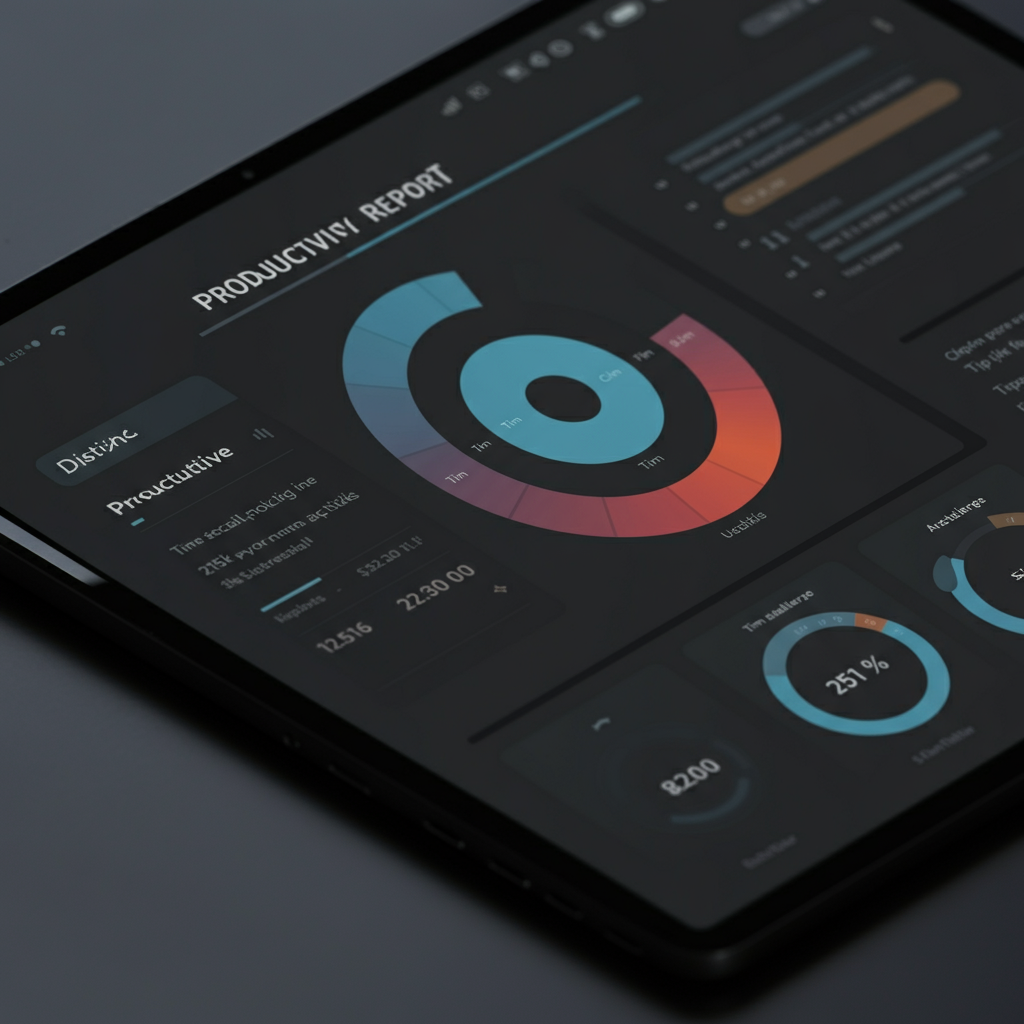
- What it does: Runs in the background to categorize apps and websites, highlighting productive vs. distracting time.
- Best for: Anyone who wants to improve habits without manual timers.
- Practical example: Use Focus Sessions to block distracting sites for 45 minutes while you write. Review weekly reports to see patterns—maybe meetings spike on Tuesdays, so you block Wednesday mornings for deep work.
- Key benefit: Real insight into how you spend your day.
Focus To-Do (Pomodoro + tasks): Timeboxing made simple
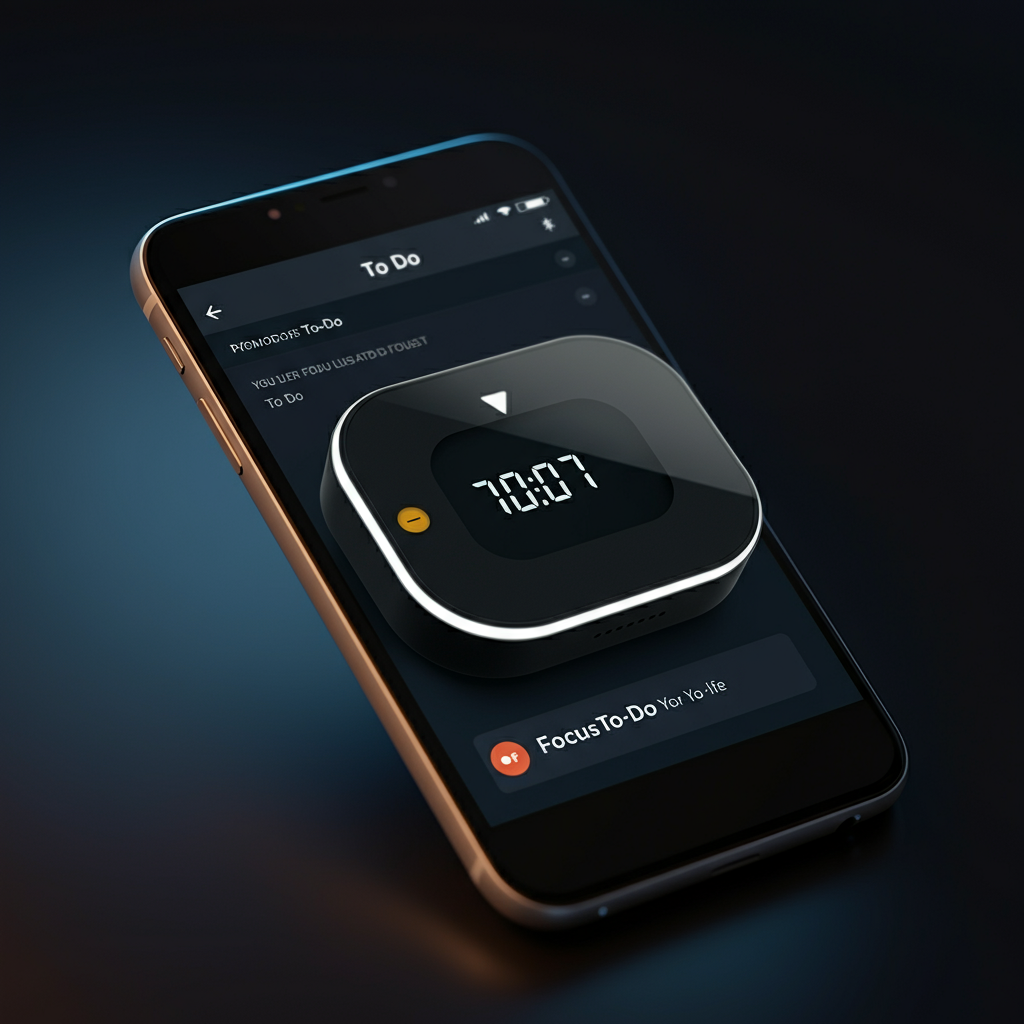
- What it does: Combines Pomodoro timers with to-do lists and reminders.
- Best for: Breaking large tasks into focused intervals with planned breaks.
- Practical example: Plan four 25-minute sessions to outline, draft, and edit a document. After each interval, take a 5-minute break to stretch. Mark progress so the task feels manageable.
- Key benefit: Reduces procrastination and preserves energy.
Collaboration and knowledge sharing: Work together without friction
When your team shares context and co-edits smoothly, work speeds up and duplicates slow down.
Notion: Flexible docs and knowledge base
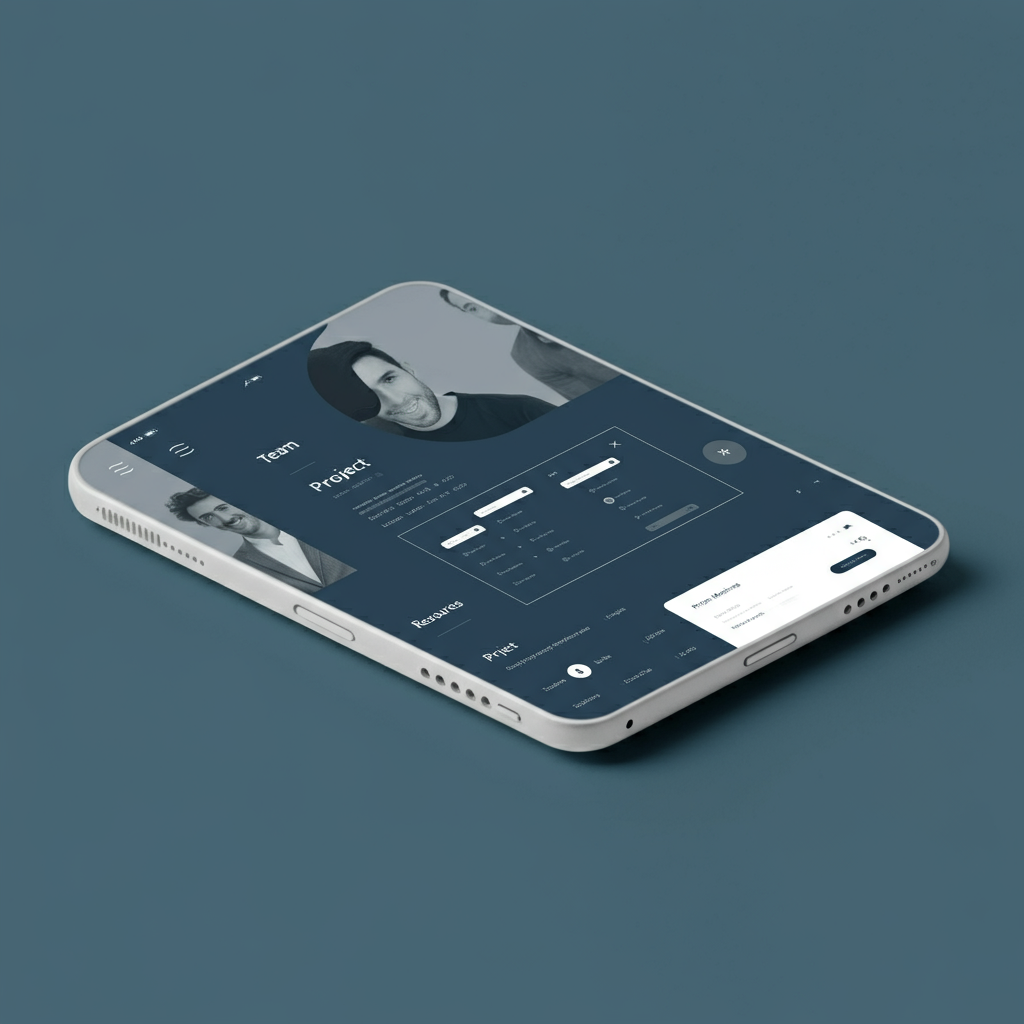
- What it does: Blends documents, databases, and wikis into one workspace.
- Best for: Creating living documentation—handbooks, meeting notes, project briefs.
- Practical example: Build a team wiki with pages for onboarding, SOPs, and recurring meeting notes. Use a database for content ideas with fields for owner, status, publish date, and priority. Link tasks to briefs so everything stays connected.
- Key benefit: One source of truth that’s easy to navigate.
Google Workspace: Familiar, fast co-authoring
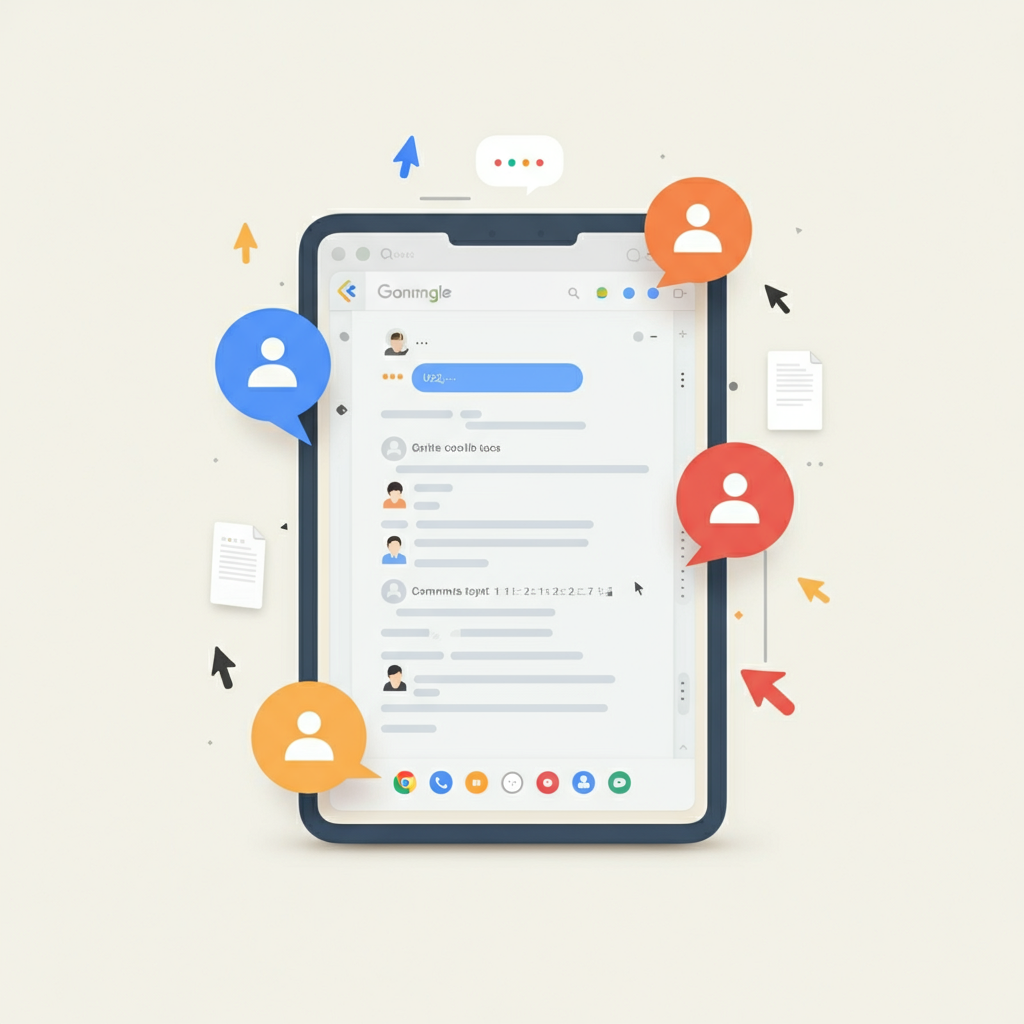
- What it does: Docs, Sheets, and Slides with real-time collaboration and robust commenting.
- Best for: Teams that need fast co-editing with simple sharing.
- Practical example: Draft a proposal in Google Docs, tag reviewers with @mentions, and use Suggesting mode for edits. Store it in a shared Drive folder so access is automatic.
- Key benefit: Smooth collaboration with minimal setup.
Miro: Visual collaboration for brainstorming and planning

- What it does: Infinite canvas for whiteboarding, mind maps, user flows, and retrospectives.
- Best for: Workshops, roadmaps, and any session that benefits from visuals.
- Practical example: Run a remote kickoff with a Miro board template. Start with an icebreaker, then map the customer journey. Vote on top pain points and assign follow-up tasks in your PM tool.
- Key benefit: Engaging, structured sessions without being in the same room.
File management and automation: Keep everything tidy and connected
Clean file systems and smart automations prevent small tasks from eating your day.
Dropbox or OneDrive: Secure cloud storage with version control
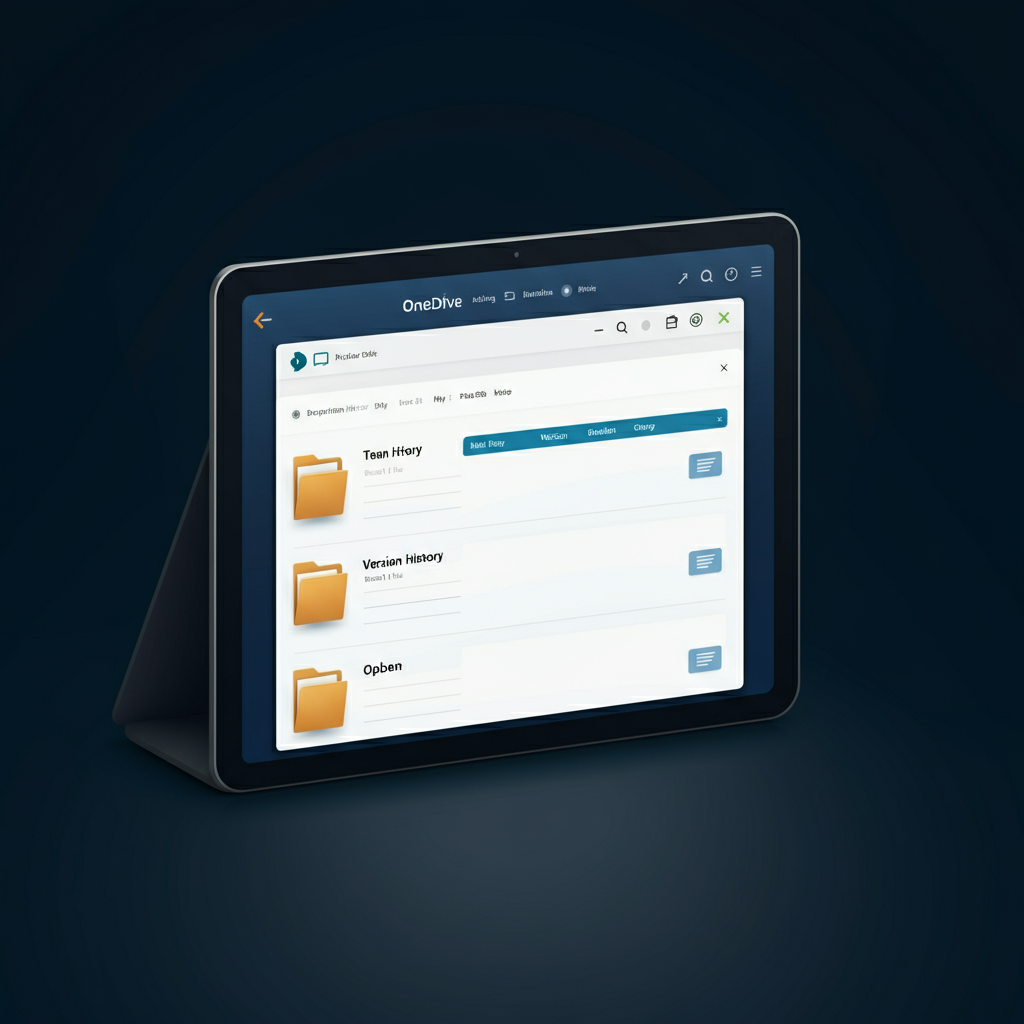
- What they do: Store, sync, and share files with access controls and recovery options.
- Best for: Teams handling large files or needing strict permissions.
- Practical example: Use client-specific folders with standardized naming like YYYY-MM-DD_Project_Deliverable. Enable file requests so clients can upload assets without full access.
- Key benefit: Fewer lost files and smoother collaboration.
Zapier: Connect your tools without code
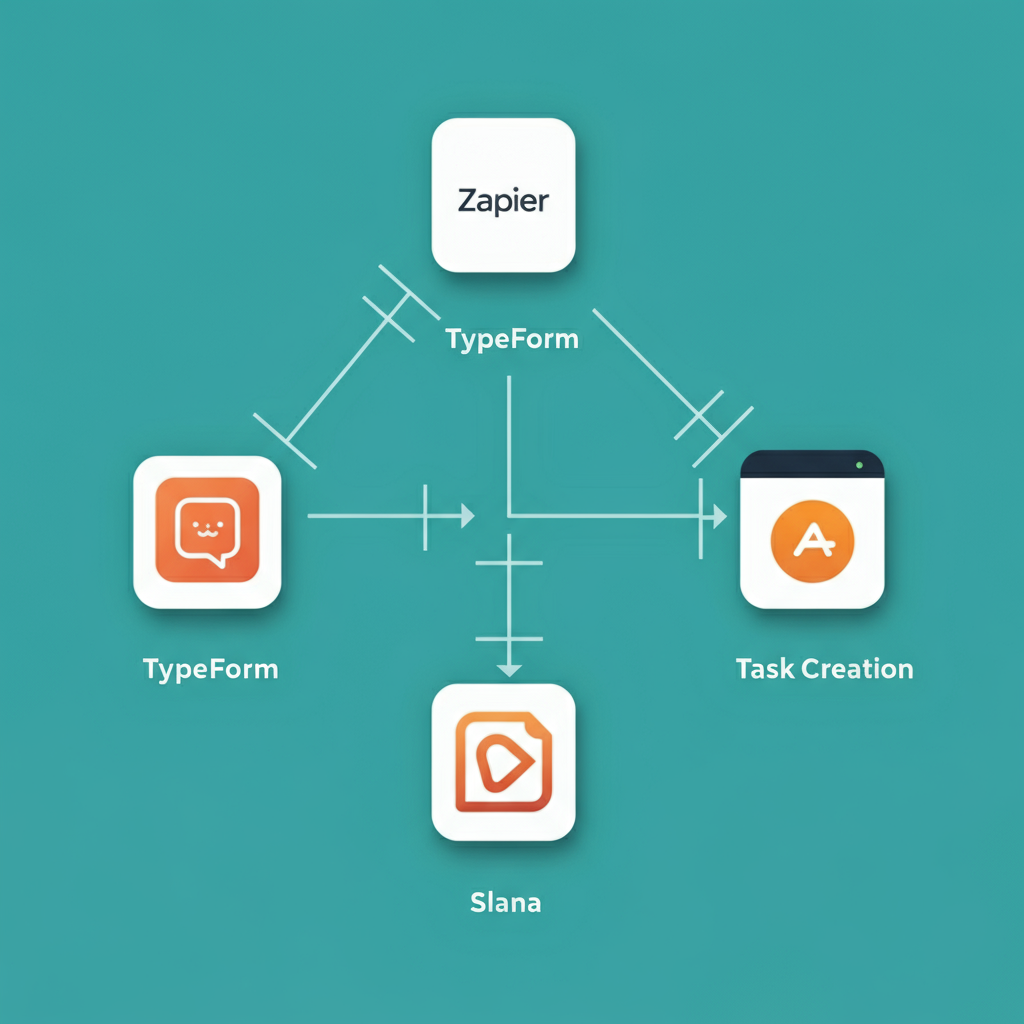
- What it does: Automates repetitive tasks by moving data between apps.
- Best for: Reducing manual updates across your stack.
- Practical example: When a Typeform lead arrives, create a task in Asana, send a Slack alert to #sales, and add the lead to a Mailchimp list—automatically.
- Key benefit: Saves time and reduces errors.
Wellbeing and boundaries: Balance matters
Productivity isn’t only about speed. It’s also about sustainable habits that help you do good work without burning out.
Clockwise or Google Calendar: Smarter scheduling
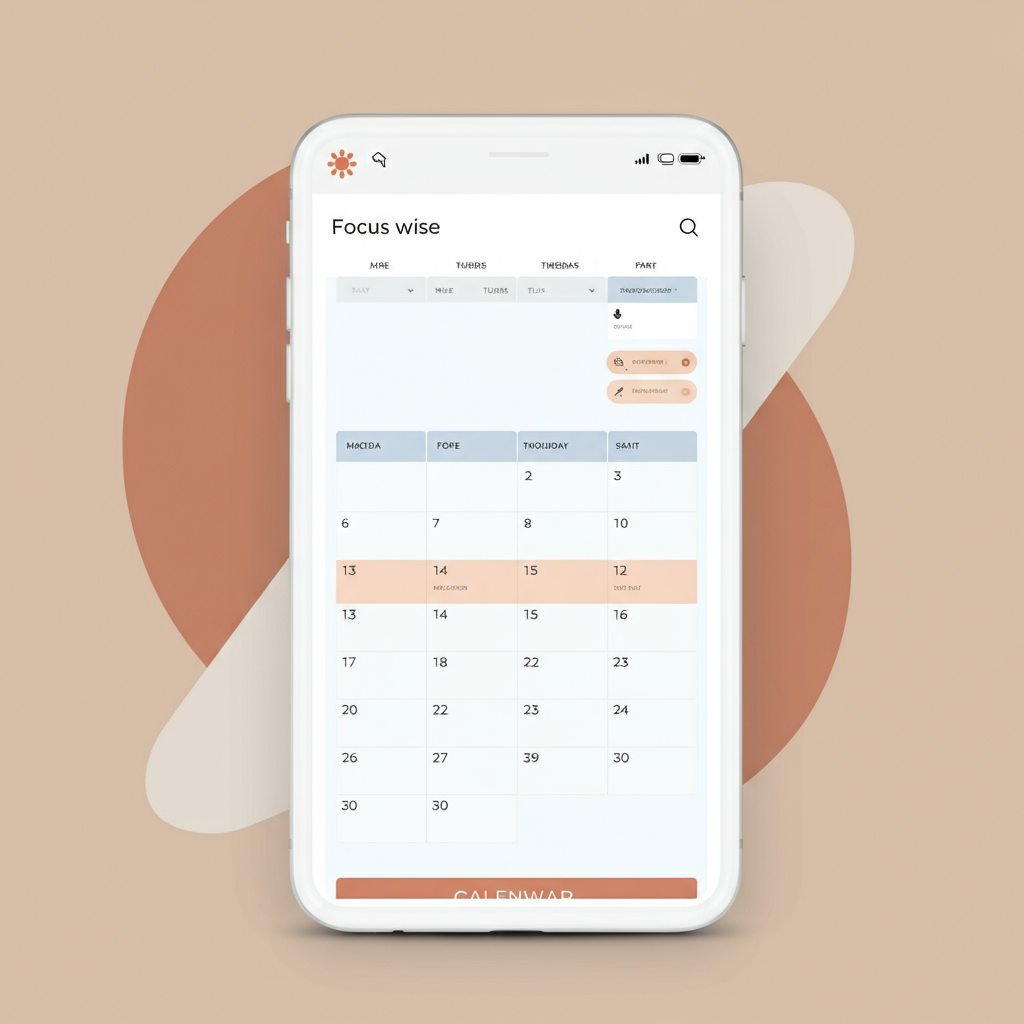
- What they do: Protect focus time, suggest better meeting slots, and reduce conflicts.
- Practical example: Set “no-meeting” blocks on your calendar. Clockwise can shift flexible meetings to protect a 2-hour deep work block in the afternoon.
- Key benefit: More control over your day.
Krisp: Noise-canceling for calls
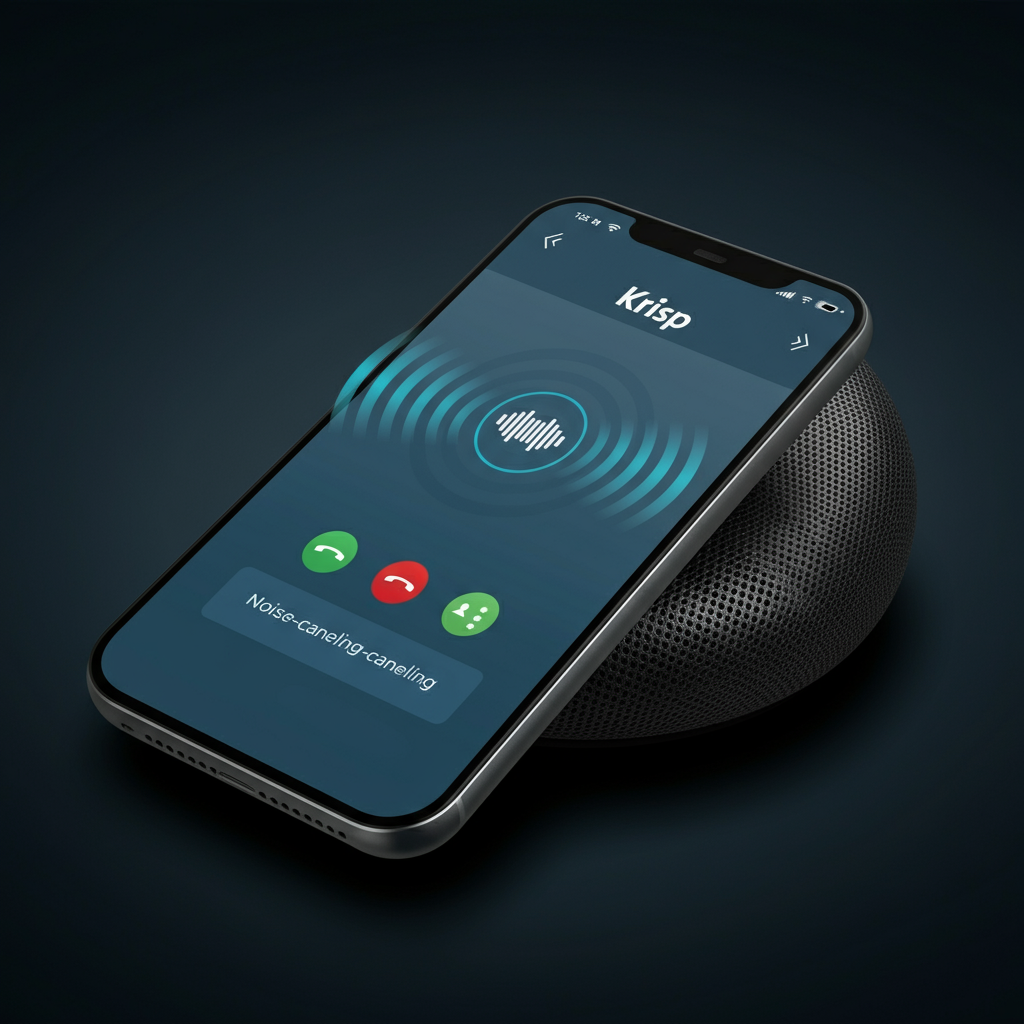
- What it does: Removes background noise from your mic and speakers in real time.
- Practical example: Take a client call from a busy cafe without apologies. Pair with a quality USB mic for even better results.
- Key benefit: Clearer calls and fewer distractions.
Headspace or Calm: Short breaks that reset your mind
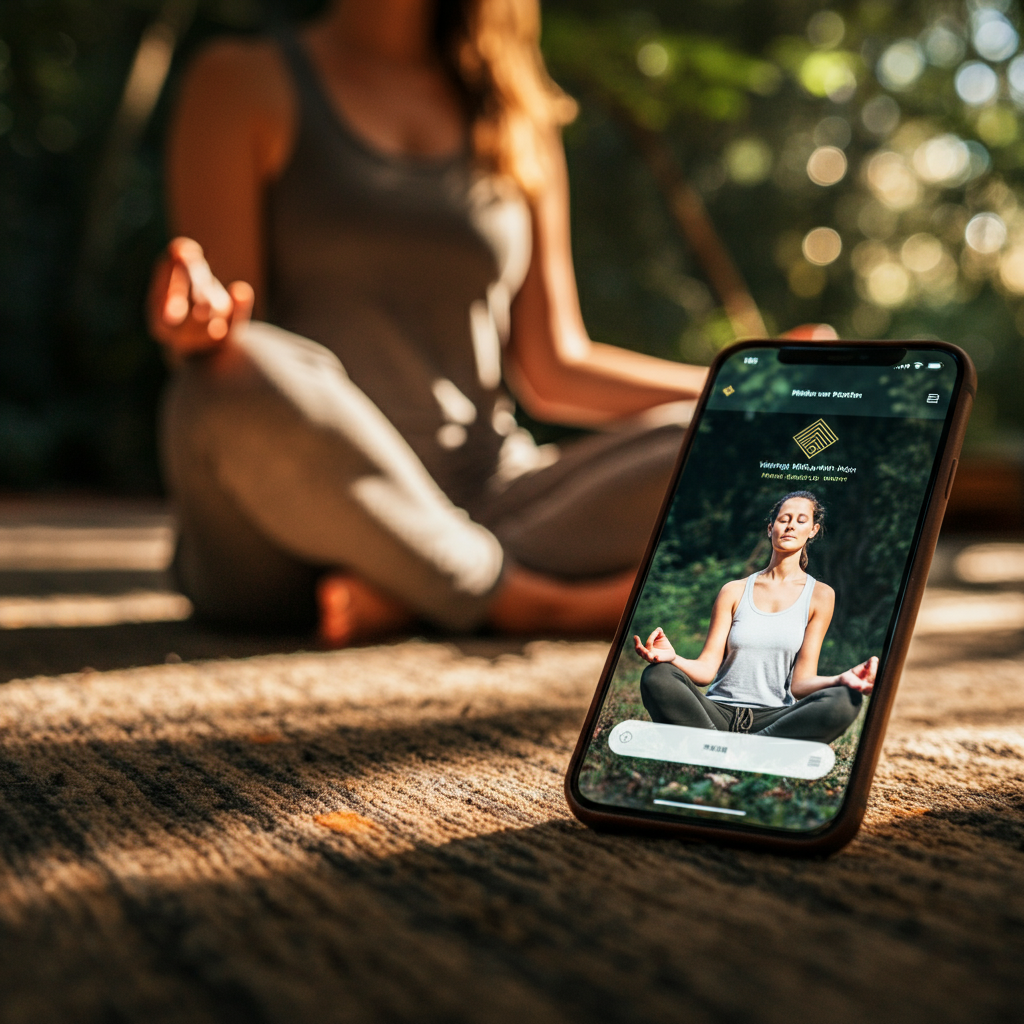
- What they do: Guided breathing, meditation, and focus music.
- Practical example: Add a 5-minute breathing session after a long meeting block. You’ll return to your work with more focus.
- Key benefit: Lower stress, better concentration.
Putting it together: A sample remote workflow
Here’s how these tools can work together in a typical day:
- 8:30 a.m.: Review Asana for priorities. Your “Deep Work” block is protected on the calendar.
- 9:00 a.m.: Start a Focus To-Do Pomodoro to draft a proposal. Use Google Docs to write and @mention a reviewer.
- 10:00 a.m.: Record a 4-minute Loom to explain the proposal context. Share in Slack with a short summary.
- 11:00 a.m.: Quick standup in Slack via a bot; no meeting needed.
- 1:00 p.m.: Brainstorm flows in Miro with your team. Notes get linked back to the Asana project.
- 2:30 p.m.: Toggl Track captures time on the proposal; RescueTime blocks social sites during a Focus Session.
- 4:00 p.m.: Zapier pushes a new client intake form to Asana and pings #ops. Files land in the right Dropbox folder.
- 5:00 p.m.: Wrap up with a brief summary in Slack and update Asana statuses so tomorrow’s start is easy.
How to choose your stack
- Start small: Pick one tool per category and commit for two weeks.
- Favor async: Use Loom, Slack threads, and clear documentation to reduce meetings.
- Standardize: Agree on naming conventions, channel structure, and project templates.
- Measure: Review time reports and calendar analytics to adjust your schedule.
- Protect boundaries: Use focus tools and calendar blocks to defend your attention.
Conclusion: Try a few, keep what works
Remote work feels easier when your tools fit your habits. You don’t need everything listed here; you need a set that keeps communication clear, projects on track, time under control, and collaboration smooth. Pick two or three tools to trial this week—maybe Slack for chat, Asana for projects, and Toggl Track for time. Add one collaboration tool like Notion or Google Docs. See how your day changes, then refine.
Take the next step today: choose one category you want to improve, try a recommended tool, and set a simple rule (like a daily 15-minute planning block). Small changes add up fast—and your remote setup will start to work for you.
- For bold: [b]text[/b]
- For italic: [i]text[/i]
- For underline: [u]text[/u]